SAP Screen Elements
After successfully logging in to the SAP system, the initial screen SAP Easy Access screen displays the SAP system by default.
The SAP Easy Access Screen includes various SAP menus with the tree structure as per the module and process-wise.
The Navigation area of the SAP Easy Access screen is divided into different parts
- SAP Menu
- User Menu
- Favourites folder
- Menu Bar
- Title Bar
- Standard toolbar
- Application Toolbar
- Command field
- Status Bar
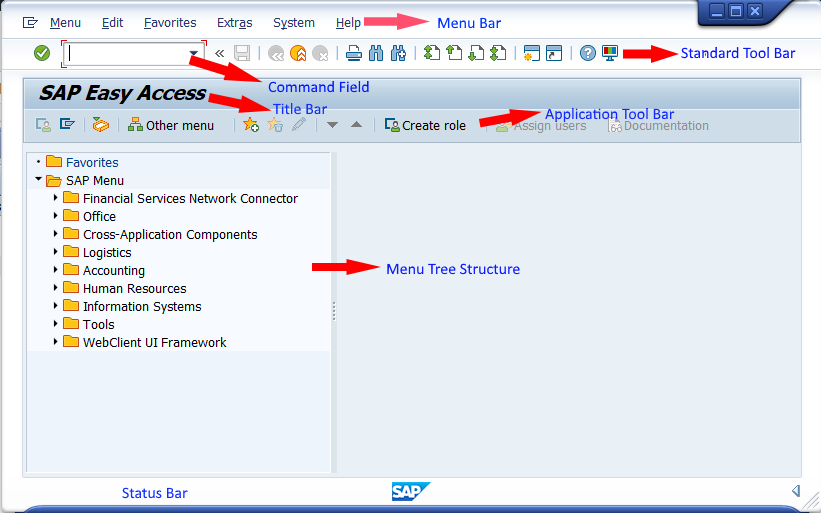
SAP Menu:
- By default, the SAP system delivers the SAP menu as per the application with a tree structure.
- When you expand the folder under the SAP menu, it will be shown the complete list of transactions for that particular application process.
User Menu
- User Menu is displayed with user-specific applications based on the roles assigned to the user.
- Based on the roles assigned to the users, the user menu will be get updated.
- For example, The accountant user displays with account-related transactions under the user menu.
Menu Bar
The menu Bar is a place where all the menu items of the SAP application are located.
- The SAP Menu bar consists of an application-specific menu, system menu, and help menu
- The application-specific menu consists of menu items that are related to only that particular application. For example: when the user posts the customer invoice, it consists of the menu item that is related to the customer invoice-related transaction.
- The system menu and help menu are displayed by default for each application.
Standard Toolbar
The standard Toolbar is located under the Menu bar. The standard toolbar consists of a set of icons that are required for every application. The standard toolbar icons are like
-
-
- Save icon
- Back icon
- Exit icon
- Cancel icon
- Find icon
- First/Previous/Next/Last Page icon
- Help
- Customize Layout.
-
Title Bar
The Title bar displays the title of an application that you are running. Based on the Title bar you can identify the type of application that you are running in the SAP system.
Application Tool Bar
The application toolbar is located below the title bar.
-
- The buttons available at the application toolbar vary from application to application.
- For example: on the SAP Easy Access screen, you can find the following buttons
- SAP Business Workplace
- Display role menu
- Create Roles
- Assign Users, etc.
- For example: On Display IMG Screen, you can find the following buttons
- Existing BC Sets
- Change Logs
- Where Else Used, etc.
Command Field
In the SAP system, the command field helps to execute the transaction code to open any application directly. So, the command field is used to open the application directly through the T-codes.
Status Bar
The Status bar is displayed at the bottom of the screen. It shows the status of the application that has been executed in the SAP.
For example: When the user tries to execute the transaction with the incorrect details, the system displays an error message at the status bar.